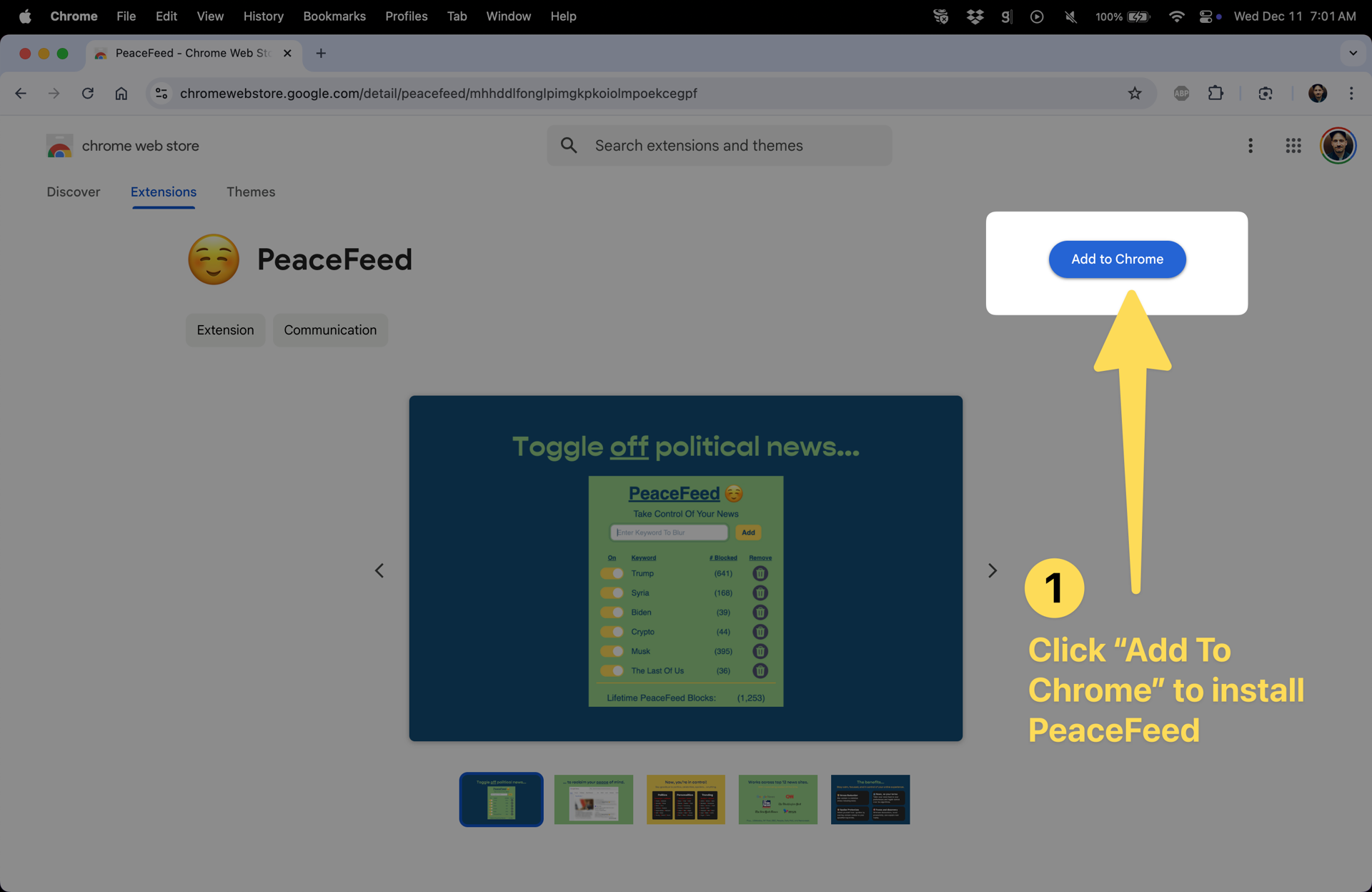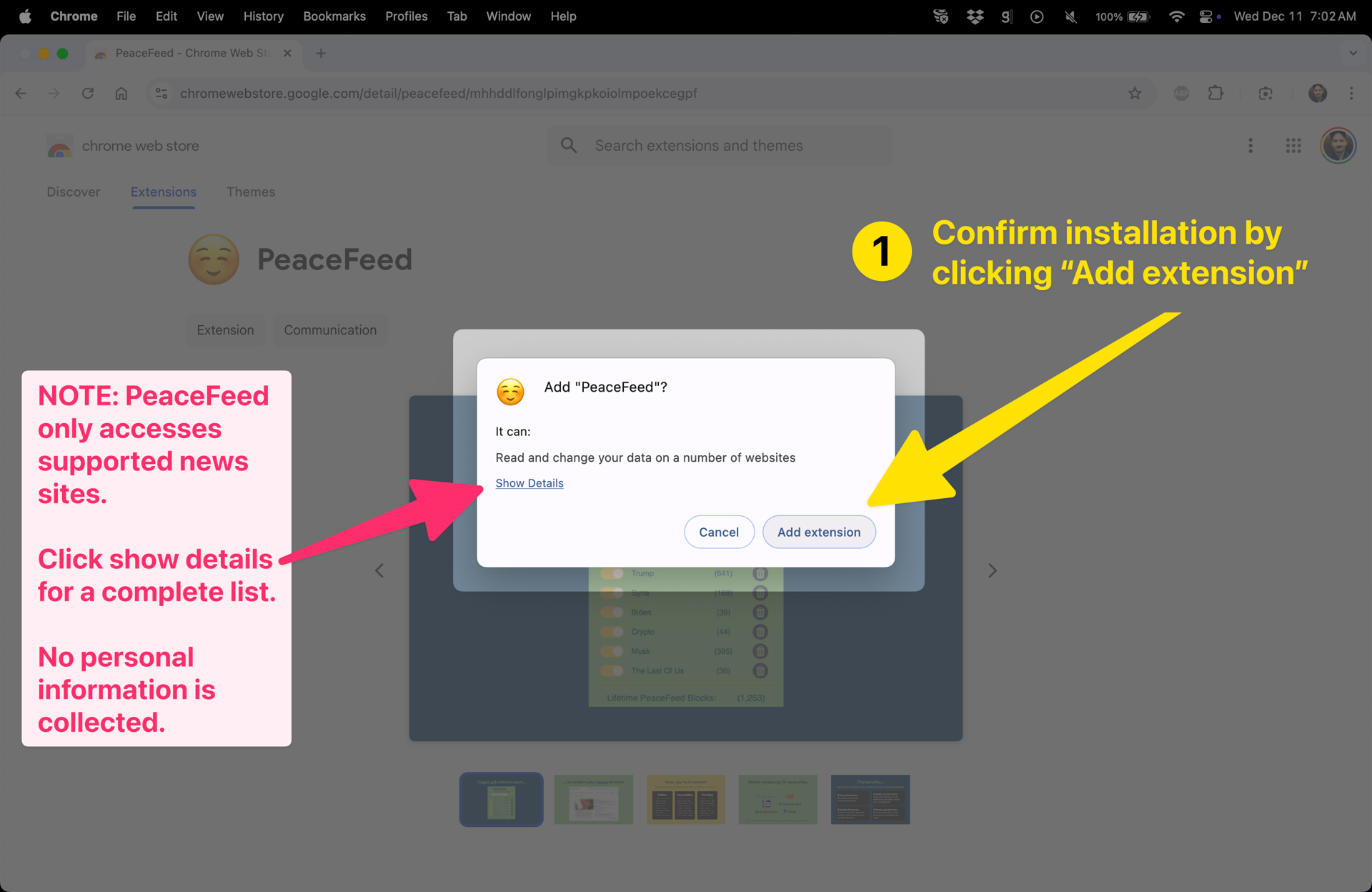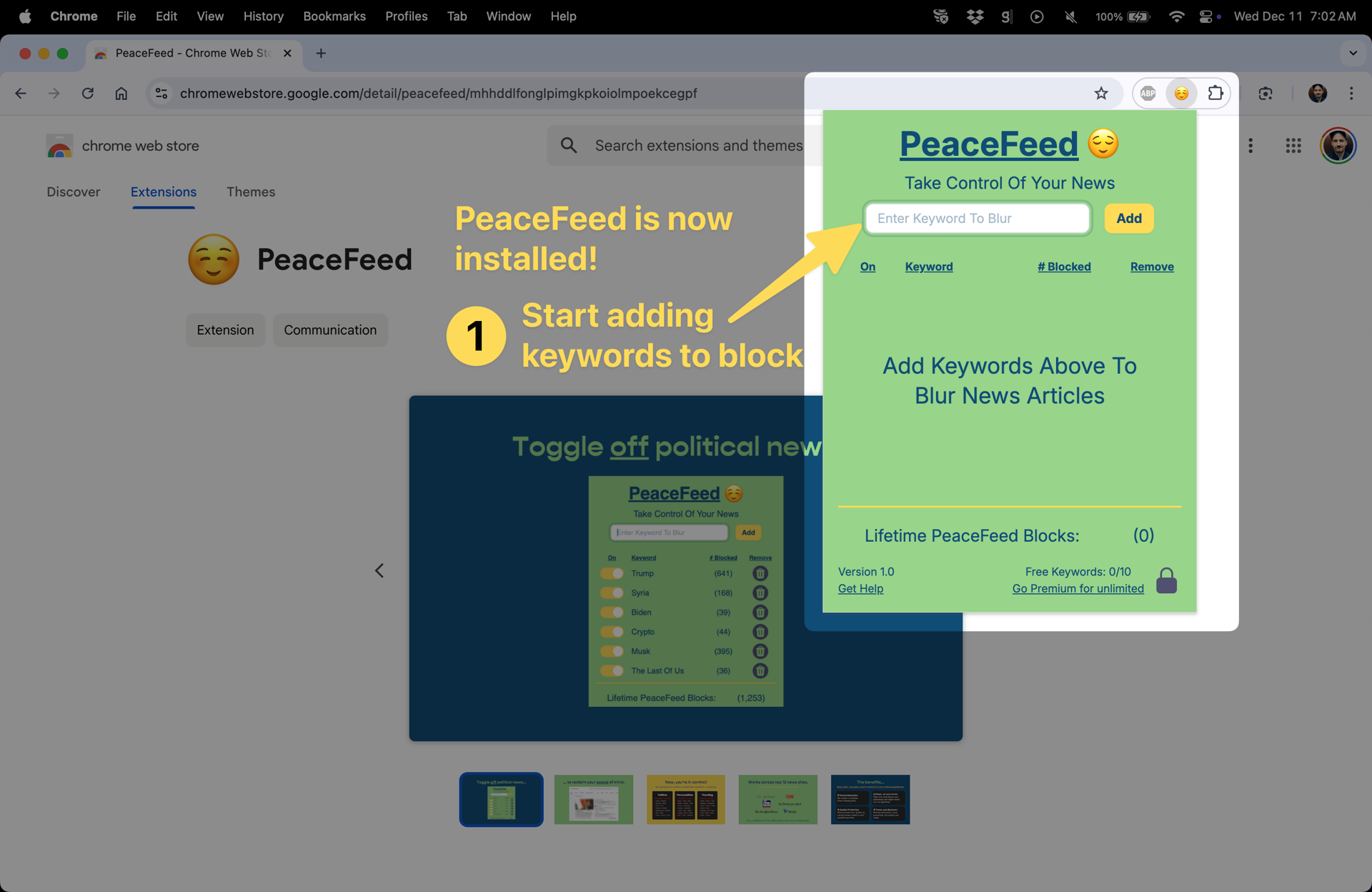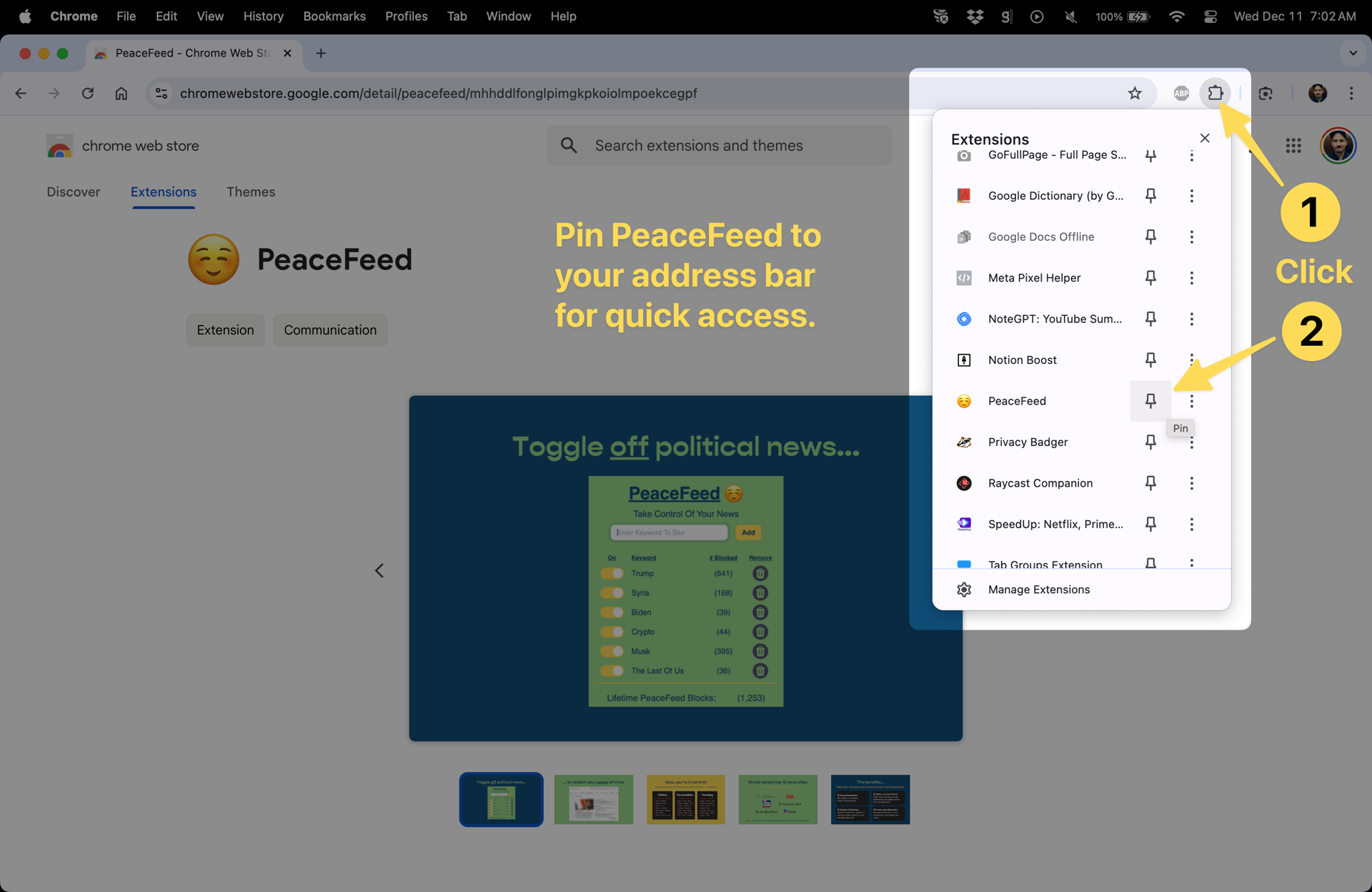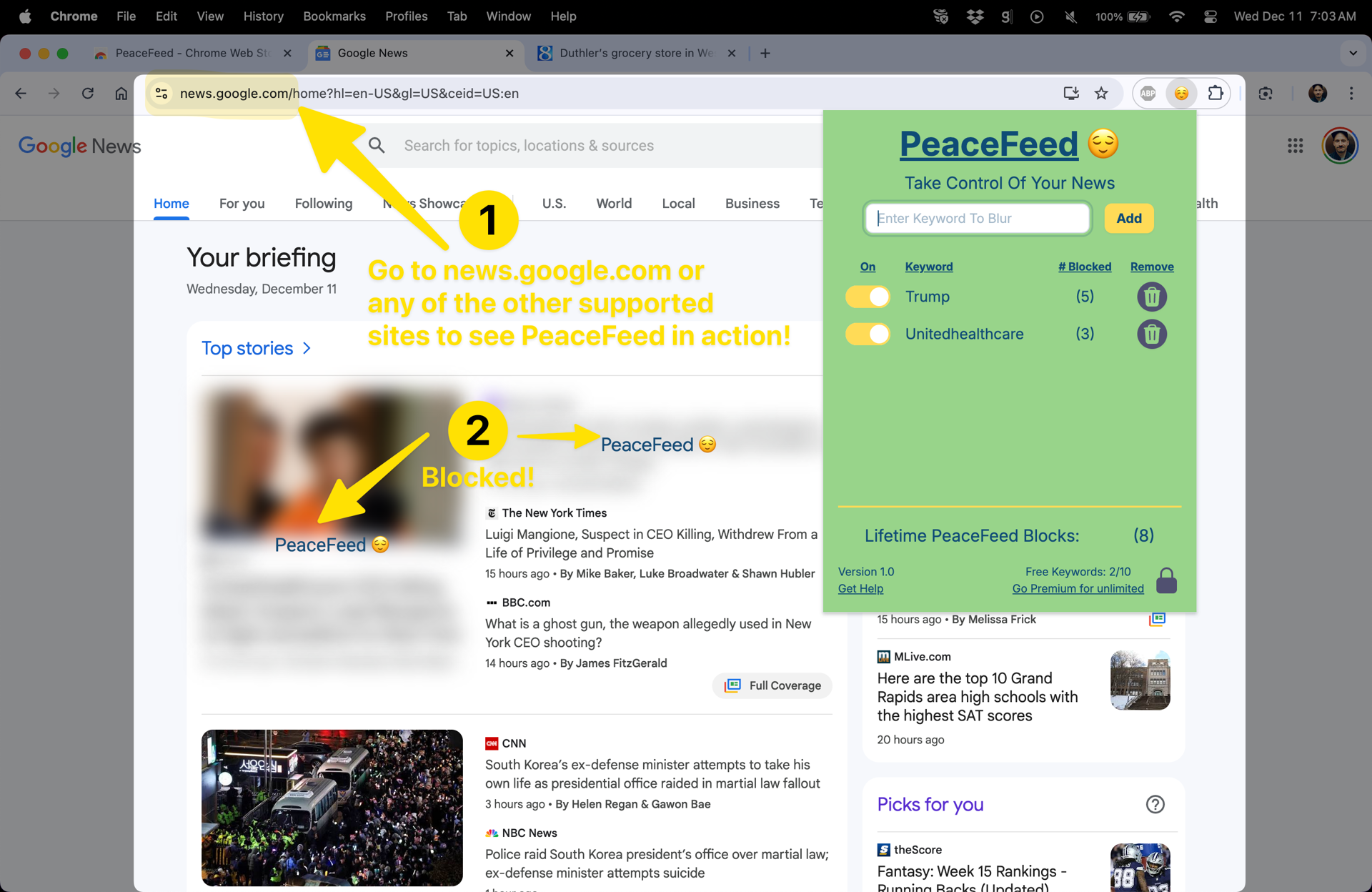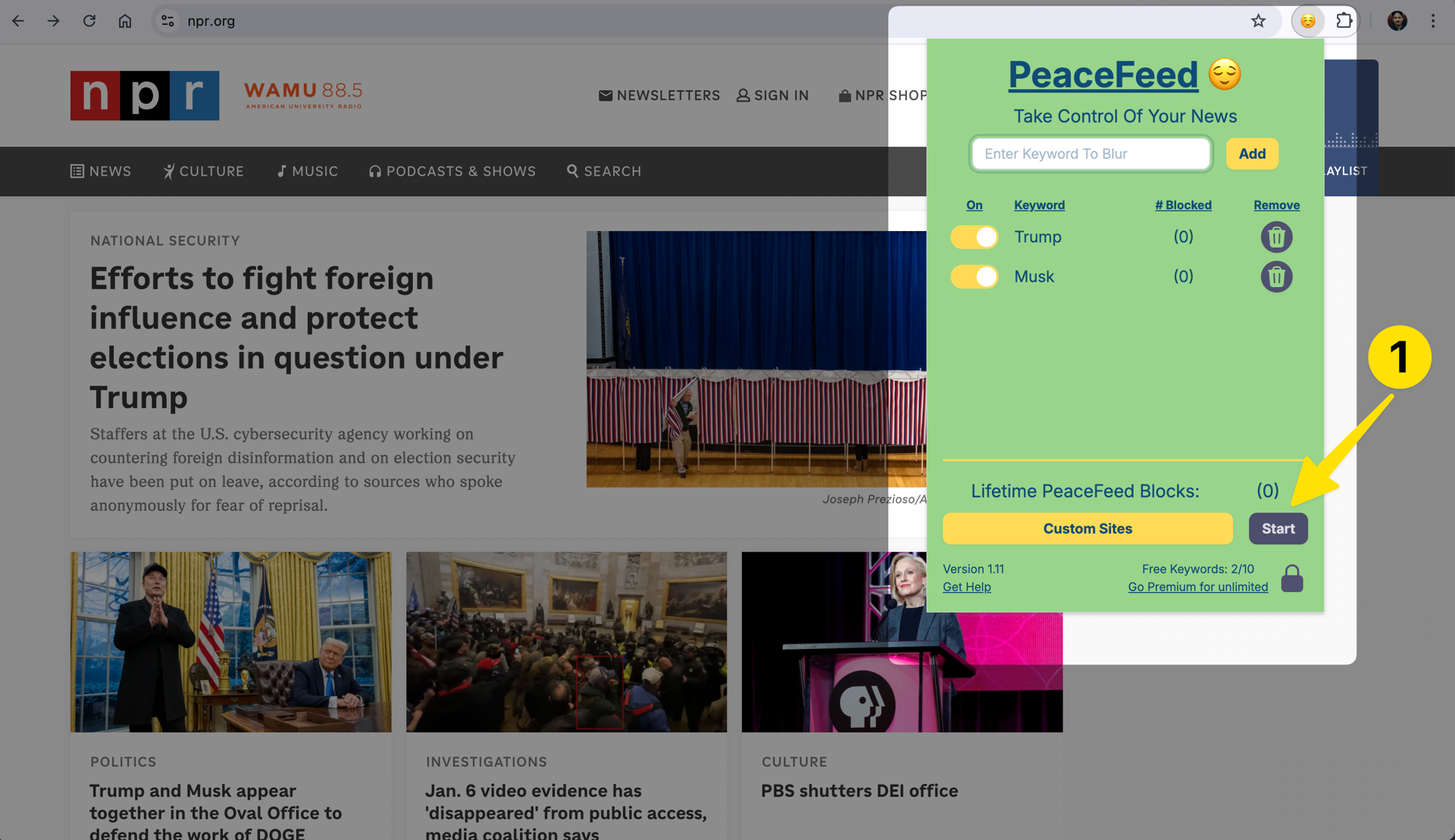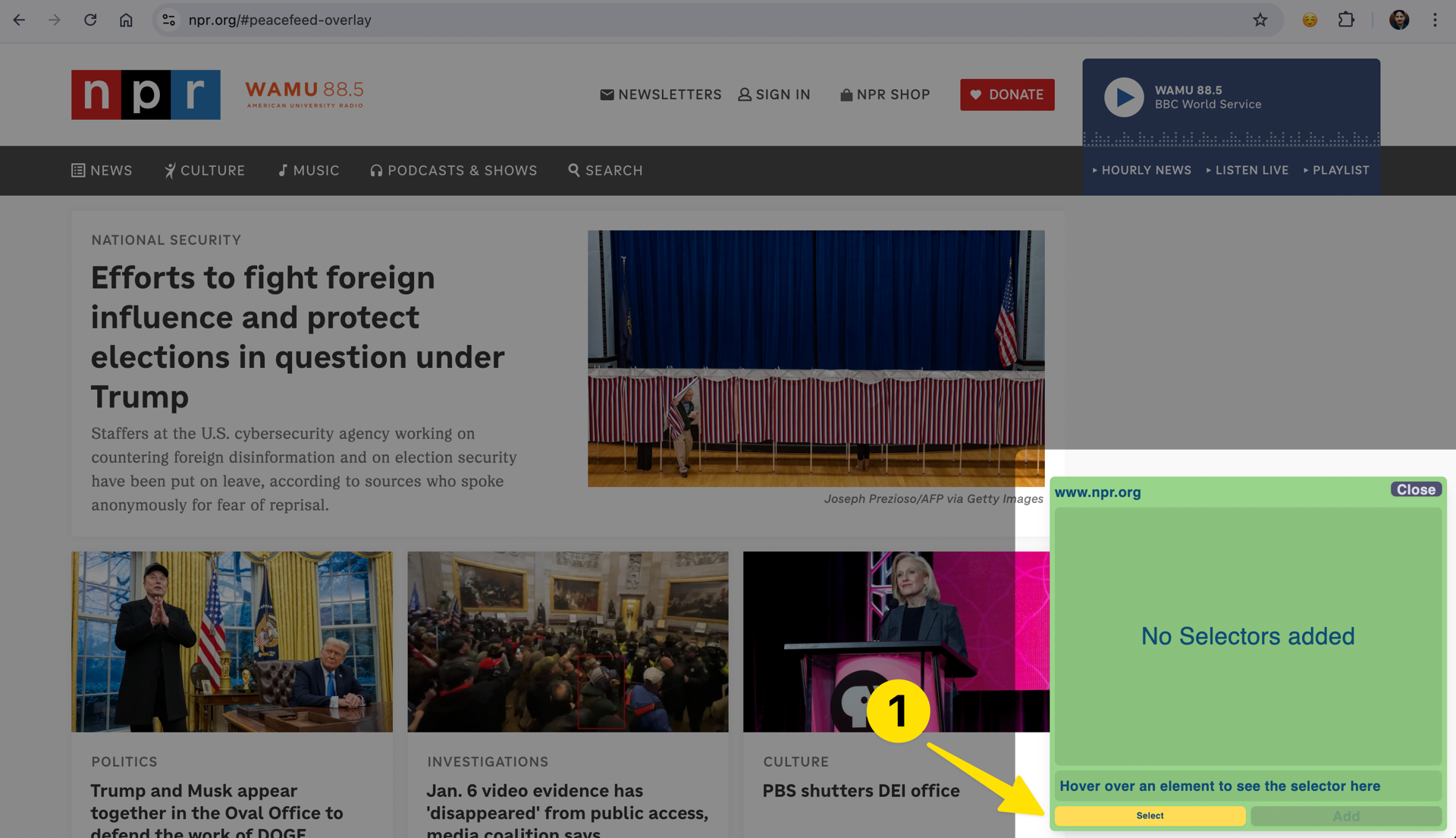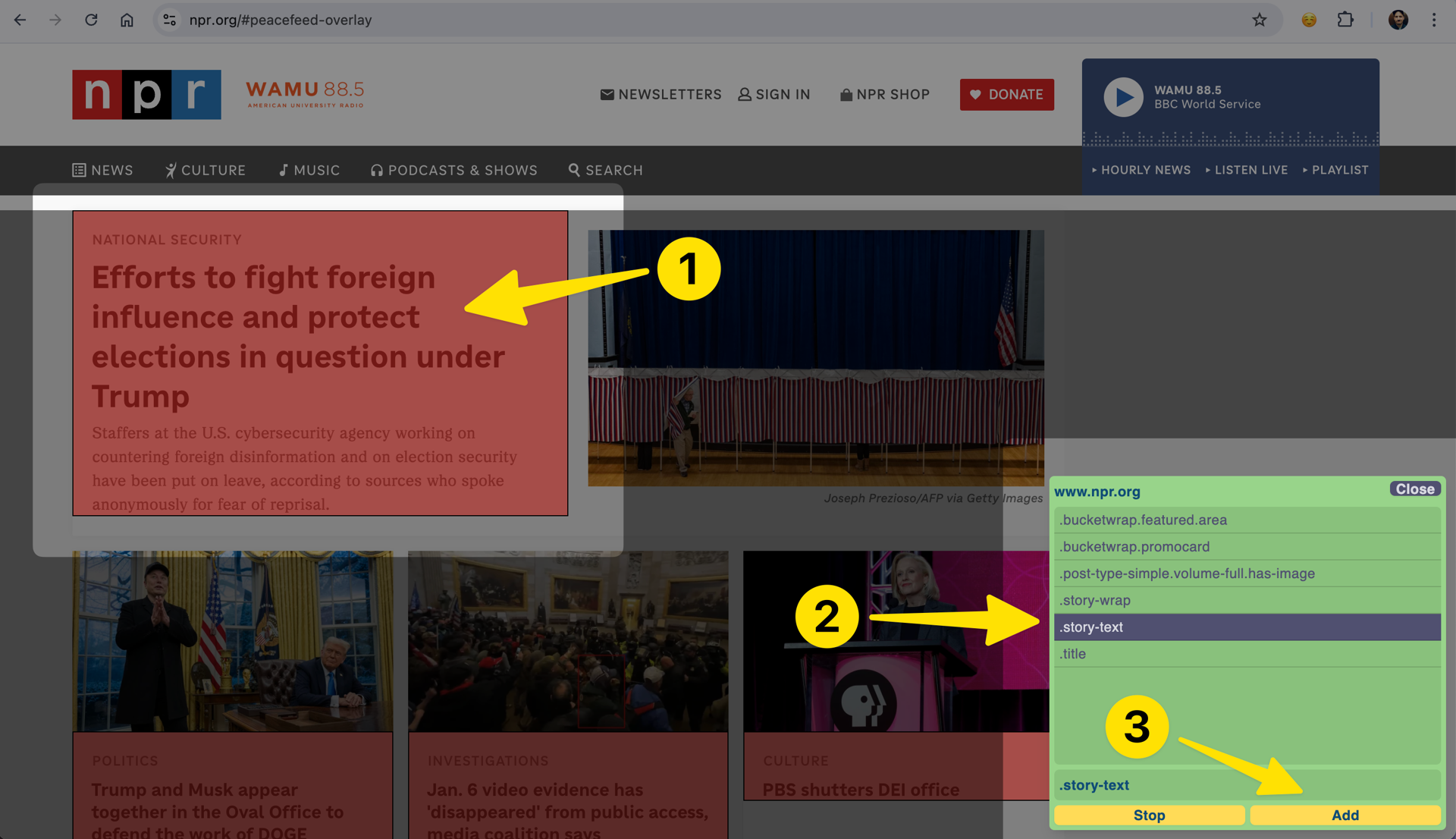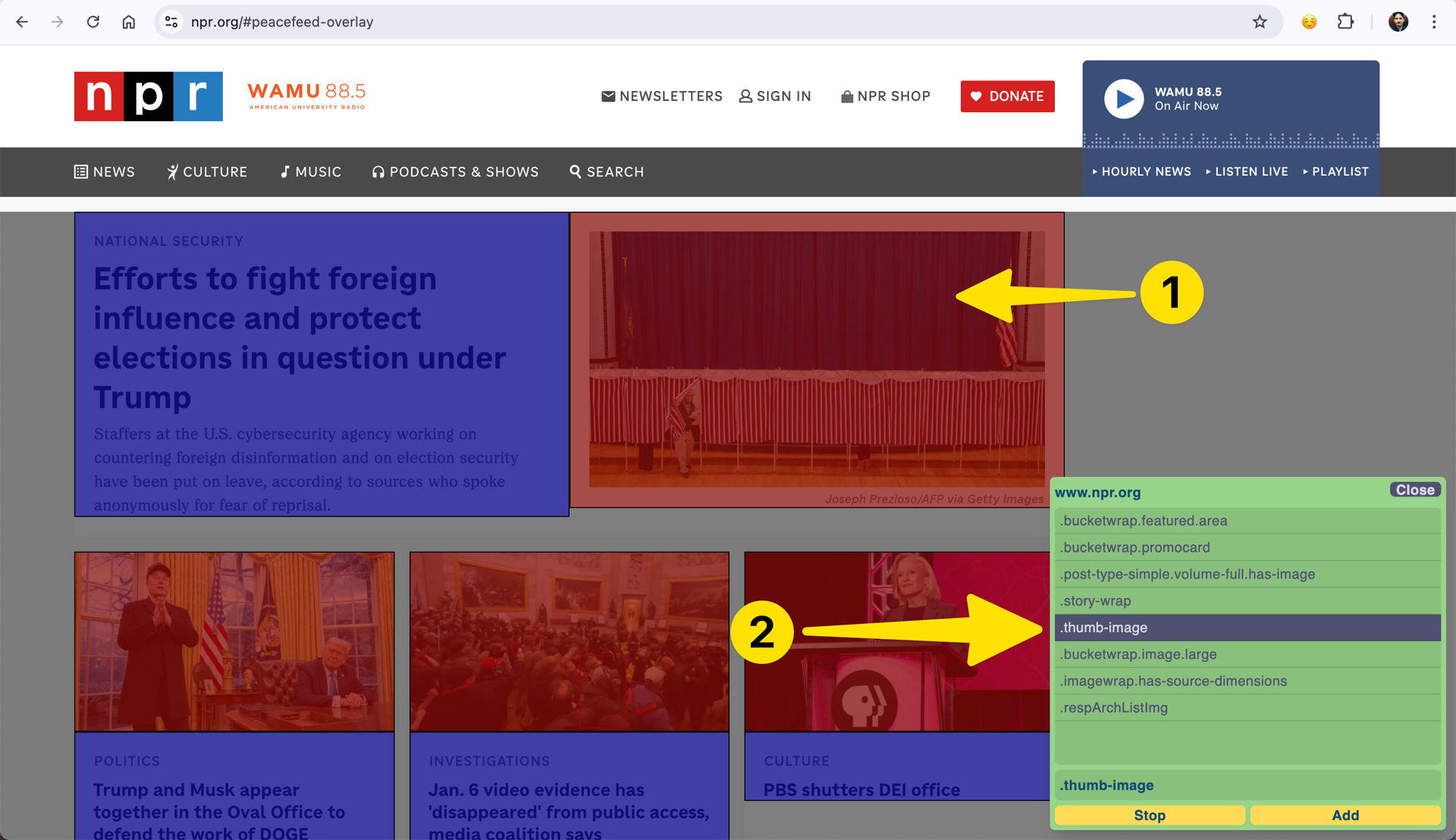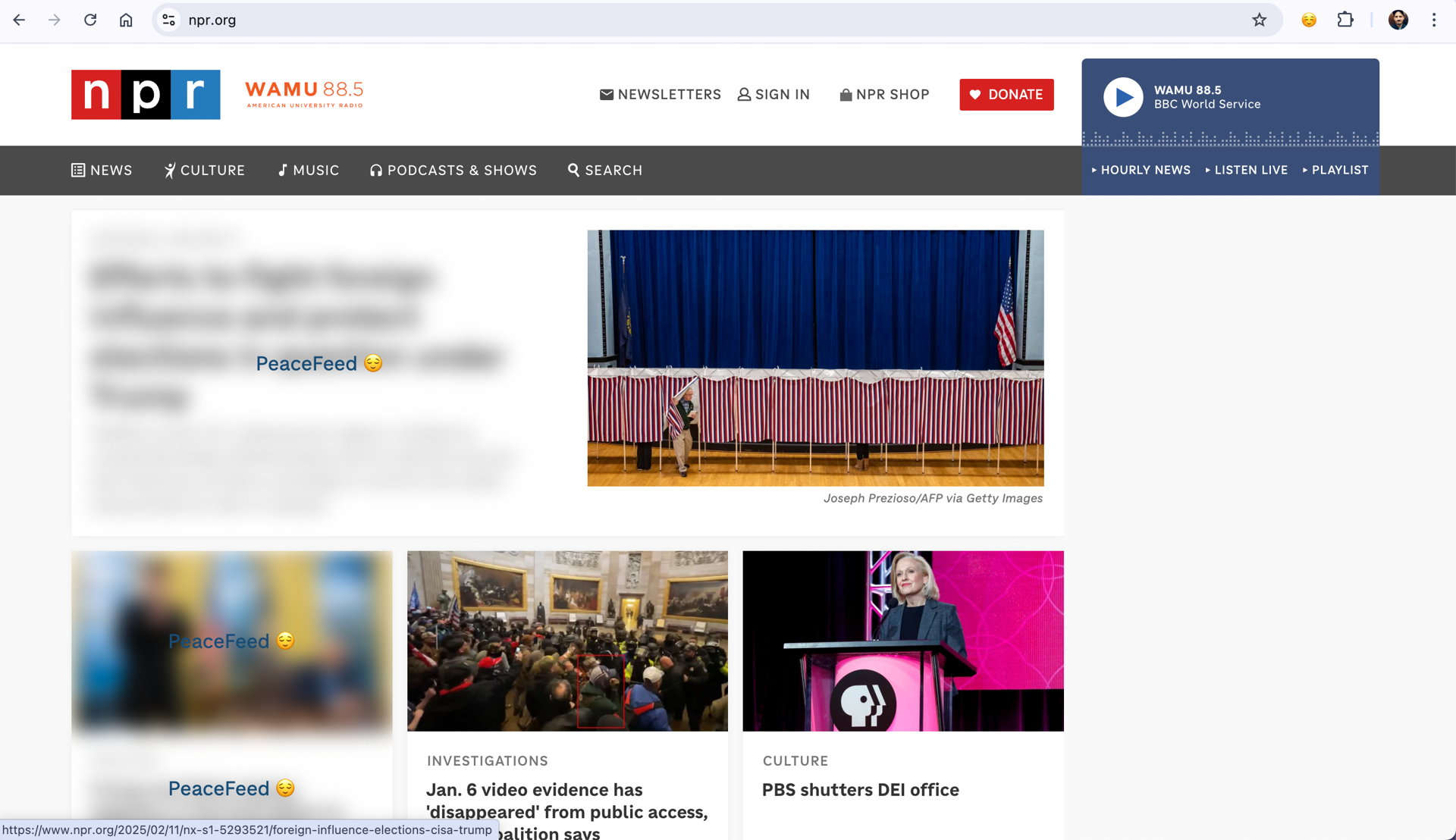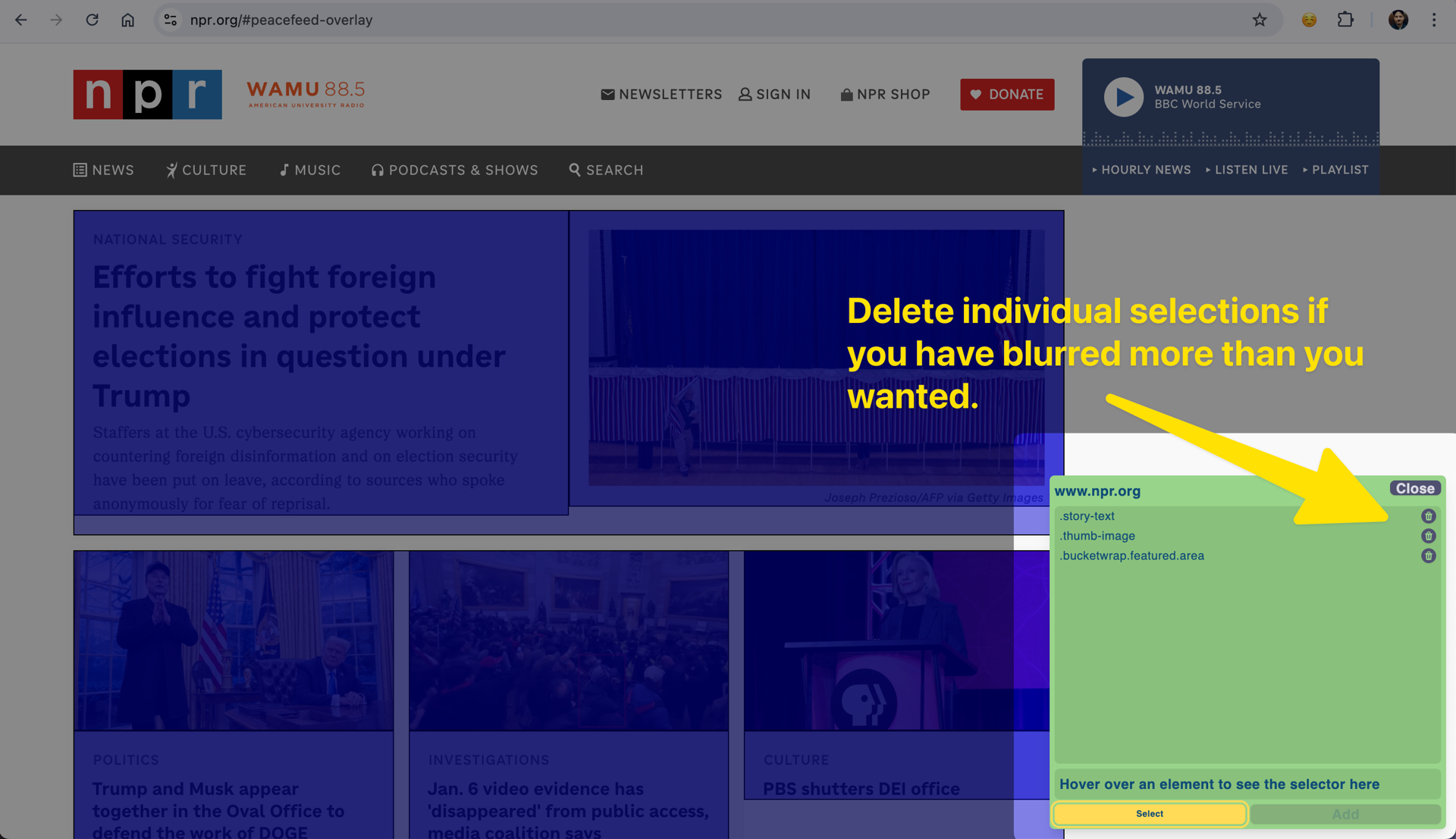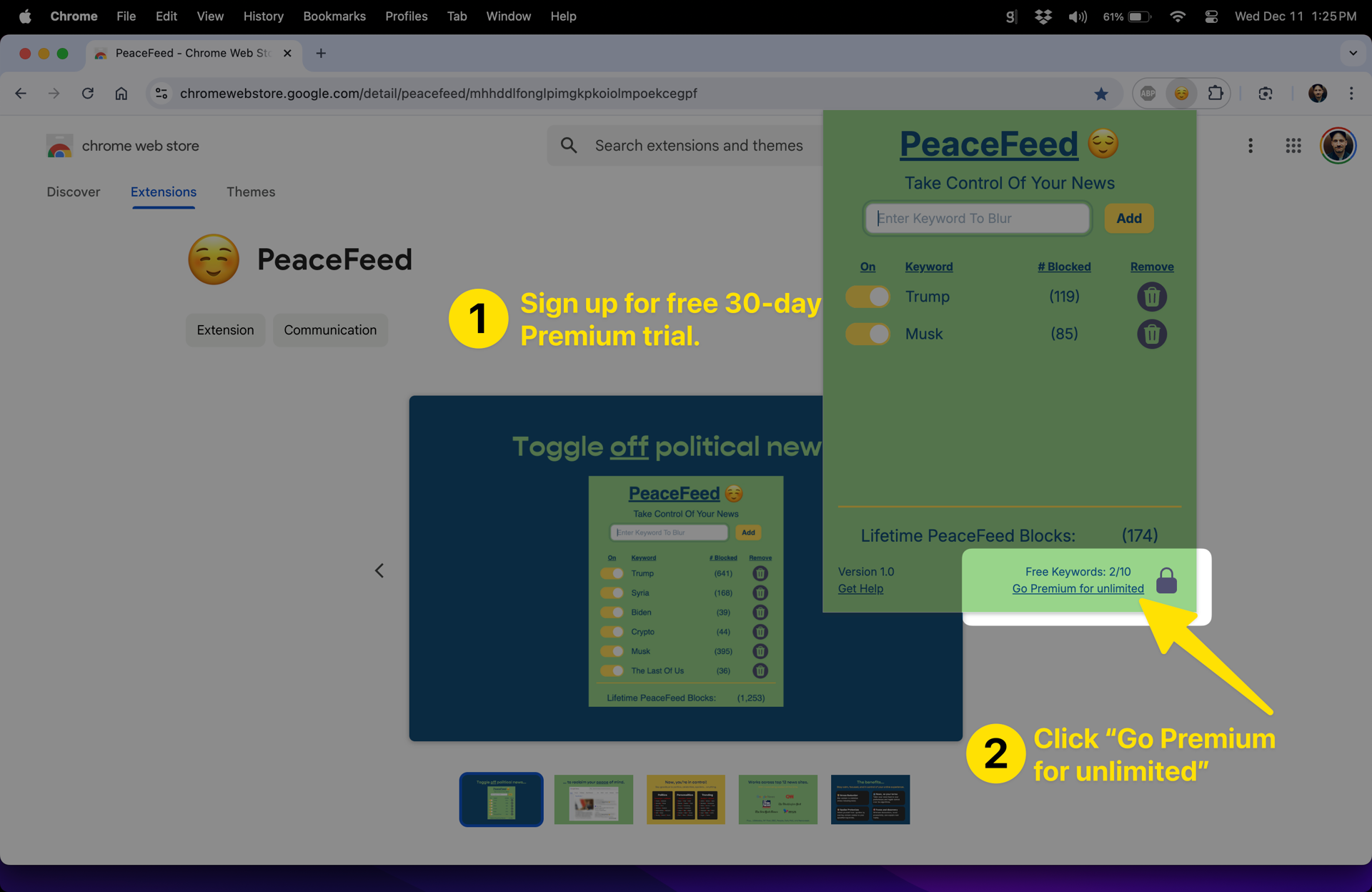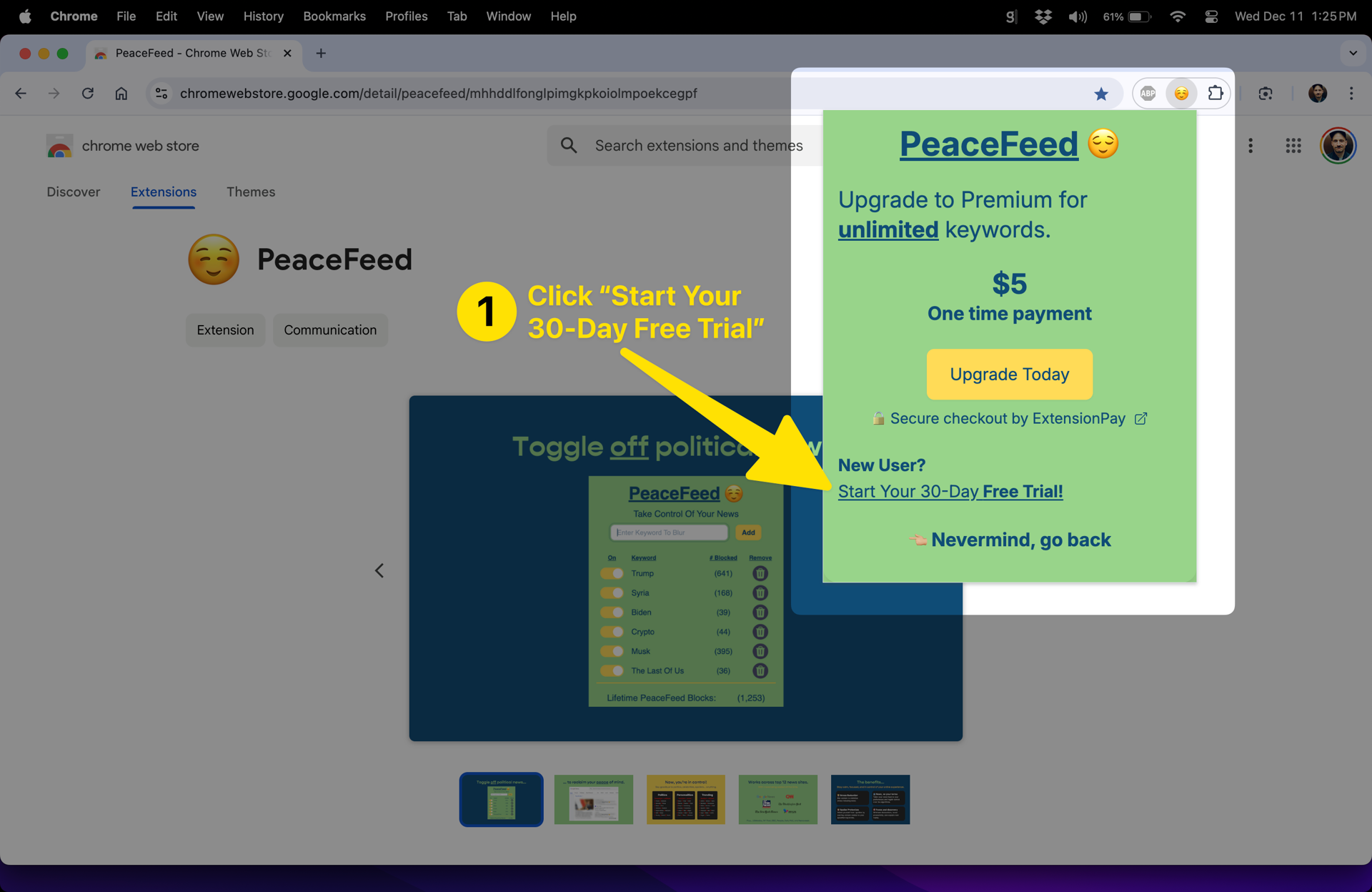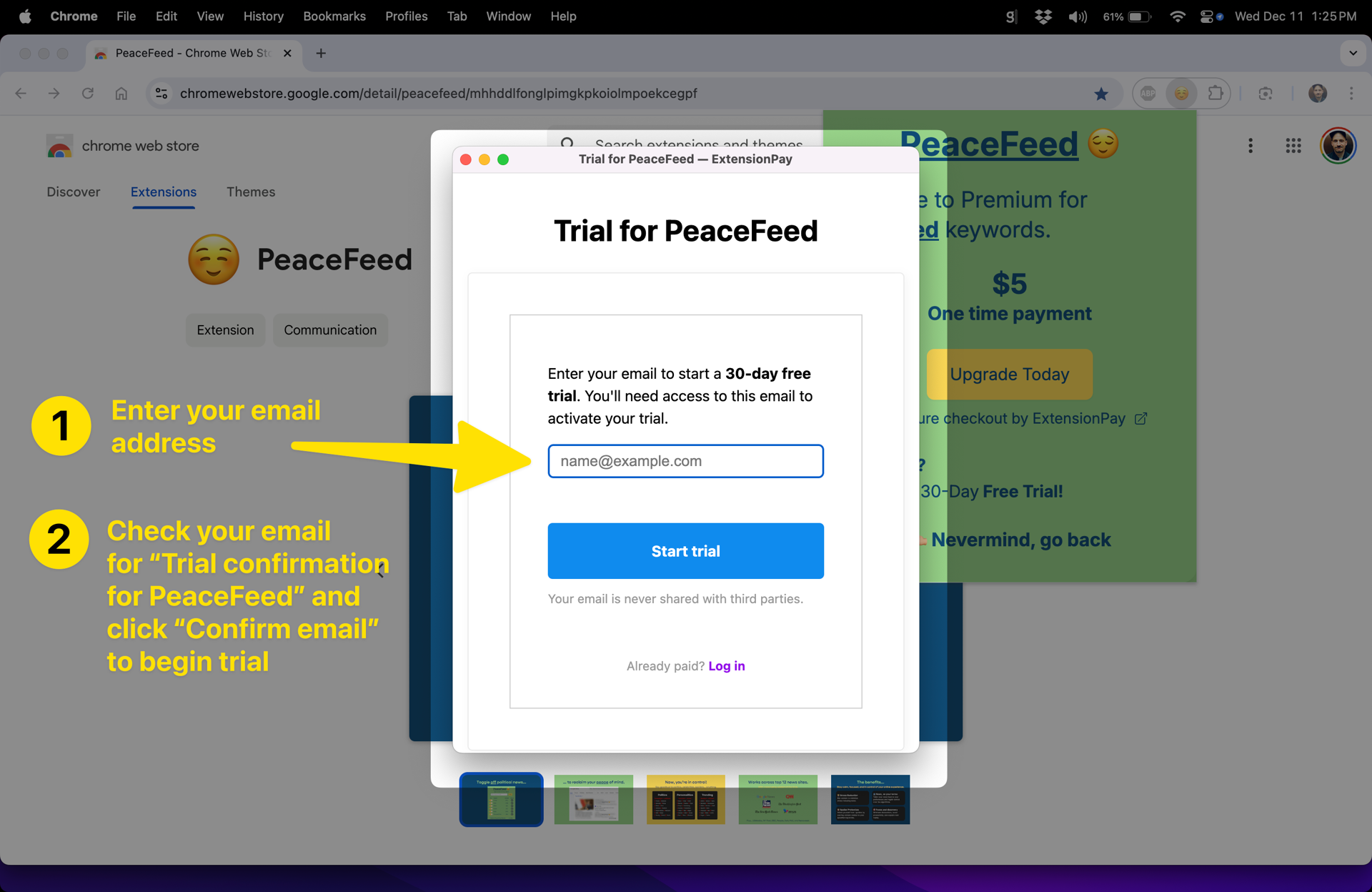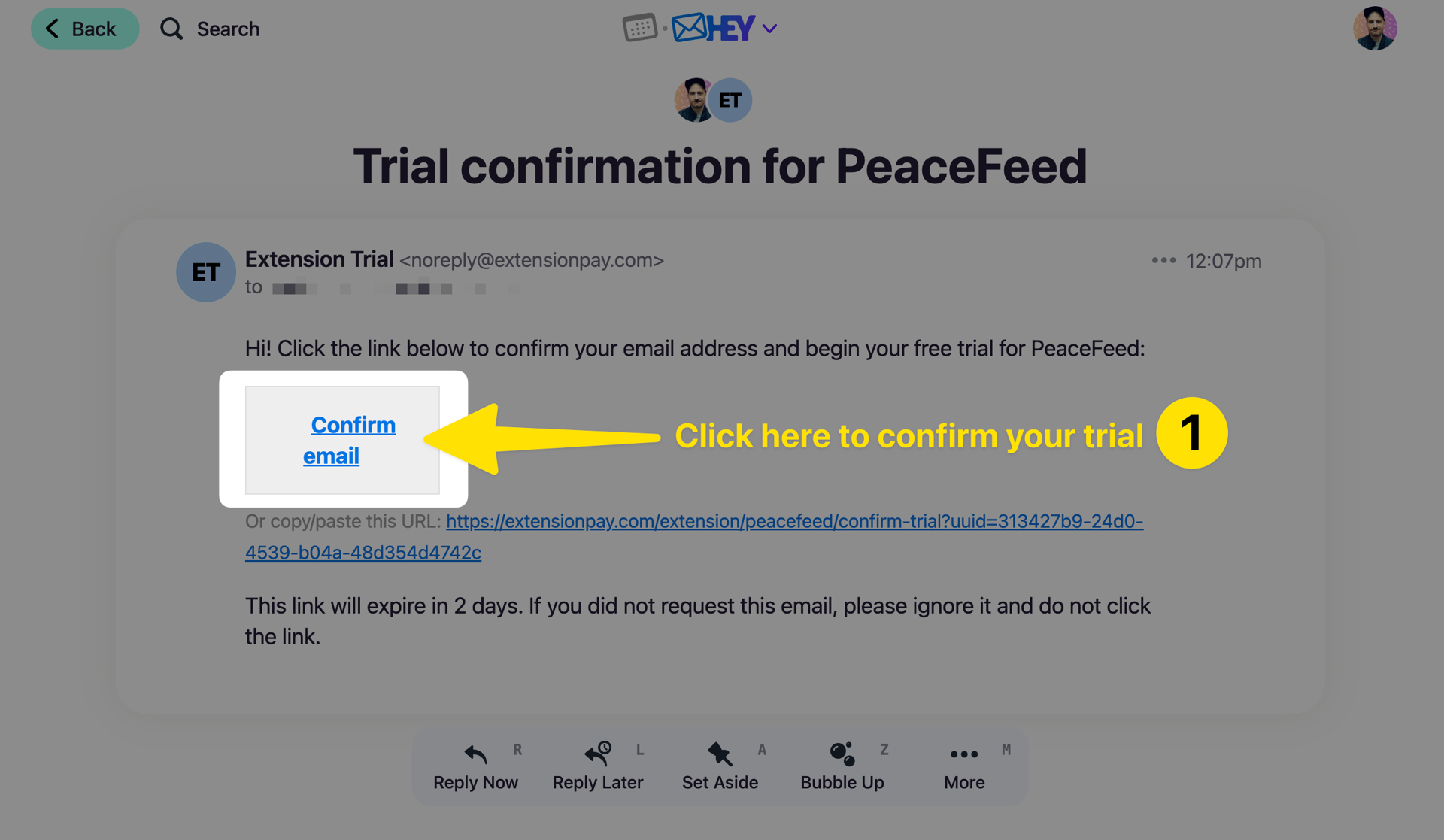PeaceFeed 😌
How to install. Calm is on the way!
It's easy and we'll walk you through every step.
Step 1: Install From Chrome Store
PeaceFeed is free, private, and installs in seconds.
- Click on the button below to go to the Chrome Extension Store listing for PeaceFeed.
- Click "Add to Chrome" to install PeaceFeed.
- Confirm installation by clicking "Add extension".
- Note: PeaceFeed only accesses supported news sites. You may click "Show Details" for the complete list. NO personal data is ever collected.
Step 2: Add Keywords
PeaceFeed is now installed. You may begin adding as many keywords as you'd like to block.
- Type the keyword in the text box and push enter or click "Add".
Step 3: Pin To Bar For Easy Access
It's optional, but we recommend pinning the extension to your address bar for easy access. This way you can toggle on/off keywords quickly.
- First, click the "puzzle piece" icon, find PeaceFeed in your extension list, and click on the pin icon.
💡Tip: Now, clicking the PeaceFeed 😌 icon show you how many articles have been blocked and toggle on/off keywords!
Step 4: Navigate To News Sites
You're all set up! Articles with keywords in their headline or overview will be blurred and "PeaceFeed 😌" is placed over them.
- Visit any news site to see PeaceFeed in action. For the fastest start, try our pre-configured sites like news.google.com or cnn.com which work instantly.
- For other news sites, our simple visual selector lets you customize blurring in just a few minutes - and your settings will be saved for future visits. Navigate to your news site, Click PeaceFeed icon, and then click the gray "Start" button to begin.
- You can add or modify your keywords and site configurations anytime."
- Click the toggle button to turn individual keywords on/off.
- Click the trash can icon to permanently remove that keyword. You may always add a keyword back at any time.
💡Tip: Hover your mouse cursor over a blurred article to see which keyword is being used!
Step 5: Set Up Custom Sites
It's possible to add ANY news site to PeaceFeed. Use these steps to define and blur news on your preferred sites. We'll use NPR.org as our example:
- First, go the news site you want to blur. Click the PeaceFeed icon in the address bar, and click on the gray Start button.
- Next, In the overlay window, click the word "Select" to begin selecting elements on the page to blur.
- Next, on the page, click on a headline to block that element if it contains your keyword. The element will turn red to highlight that it is selected. (see circle 1).
- Then, within the overlay window, start from the bottom and work your way up, clicking the elements you want to add to to blur (see circle 2). In this example, we moved up to ".story-text" as that looks like it would include the headline and the body copy.
👉🏼 Note: You want to select elements as low in the list as you can that blur the each news story. If you select elements higher in the list, the entire page might become blurred.
- Now, click the "Add" button, to add that selection to the blurred list (see circle 3).
- You may continue "selecting" and "adding" elements, like photos and other news story displays to block based on your keywords (see how to blur the photos in the image below
- Click the "Stop" button to stop adding elements to blur. Then click the "Close" button. This will return you to the page with your sections blurred out if one of your keywords is present.
👉🏼 Note: If you have accidentally added too many blurred too many items or too much on the page, you can remove them by clicking on the trash to the right of their names.
✨Easy: It might seem complicated at first, but you will quickly get the hang of it and easily configure sites you visit regularly. If you need any help, check out this video:
Sign Up For 30-Day Premium Trial
Get access to unlimited keywords for 30 days by signing up for our free Premium trial. There is no credit card required!
- Open PeaceFeed and click "Go Premium for unlimited"
Under New User, click "Start Your 30-Day Free Trial!"
A new window from ExtensionPay, our payments service, will open up. Enter your email address and click "Start trial"
Next, go to where you check your email and find the email from "Extension Trial (noreply@extensionpay.com)". Click on "Confirm email" to start your trial.
If you find us useful, consider going Premium for just $5. It's a one-time payment with no subscription. Plus it supports our mission and really helps us develop the app further.
Consider going Premium.
🔑
Unlimited keywords
- Block as many topics as you need
- Ultimate content control
- Just $5, one time purchase
💻
Priority support
- Quick issue resolution
- Feature request priority
🤲🏼
Support Our Mission
- Help expand site coverage
- Fund ongoing development
- Support quality journalism
Read more about our mission and how Premium supports independent journalism 👉🏼
Copyright © 2024. All rights reserved